Introduction
I’ve been making use of the GitHub CLI and finding it a productive way to work with GitHub. Recently, Lawrence Gripper shared with me a handy alias that he had set up:
alias ghrun="gh run list | grep \$(git branch --show-current) | cut -d$'\t' -f 8 | xargs gh run watch && notify-send 'Run finished'"
This ghrun alias finds the latest GitHub actions workflow for the current branch and starts a gh run watch for it. This shows the progress through the steps of a workflow:
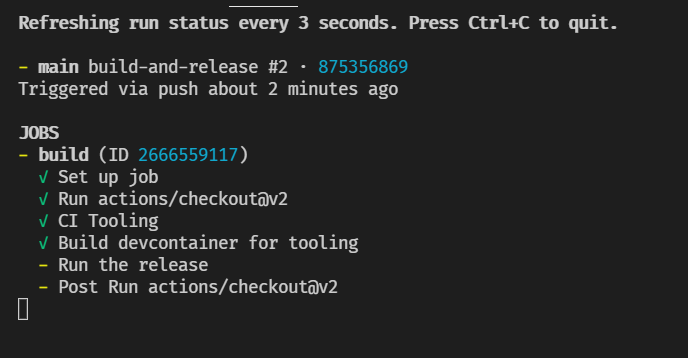
The final part of the alias calls notify-send to pop up a desktop notification when the workflow has completed (handy if the workflow takes a while and you want to avoid getting too distracted by twitter/blogs/…). When running in WSL, notify-send wasn’t working so I initially commented that part out, but I started to want that functionality. There are various ways to add this and in the rest of this post we’ll look at one of those options: creating a custom notify-send for WSL.
Creating a notify-send replacement for WSL
If there were a notify-send implementation for WSL then I would have been able to take Lawrence’s alias and use it as-is. A quick search didn’t turn up anything that was quite what I was looking for, but I did find go-toast/toast which is a nice little golang package that wraps up calling the Windows APIs for sending desktop notifications.
Having discovered toast, I threw together wsl-notify-send. This gives a wsl-notify-send.exe (Windows executable) that accepts the same set of command line arguments as the Linux notify-send utility. Thanks to WSL’s interop with Windows, we can call wsl-notify-send.exe from WSL:
# Call with qualified path
/mnt/c/path/to/download/wsl-notify-send.exe "Hello from WSL"
# Or if the location is in your Windows PATH
wsl-notify-send.exe "Hello again"
Some of the arguments are ignored in wsl-notify-send.exe as they don’t directly map on to the Windows notifications, but by at least accepting them, we can use it as a replacement for noitfy-send. There are a few ways we can achieve this:
- copy
wsl-notify-send.exetonotify-sendin your WSLPATH - create an alias for
wsl-notify-send.exe:alias notify-send=wsl-notify-send.exe(include the path if not in your WindowsPATH) - add bash function, e.g.
notify-send() { wsl-notify-send.exe --category "$WSL_DISTRO_NAME" "$@"; }
Personally, I quite like the last option as it defaults the category to be the name of the WSL distro that I’m running in 😀.
For example, here you can see notify-send without --category and the WSL distro name is used:

And here you can see --category specified and overriding the default:

Whichever option you go with, you can now run scripts that use notify-send without needing to make updates!
In the next post we’ll take a look at what we can do by making some tweaks to ghrun to integrate other features of Windows notifications…
P.S. If you liked this, you may also like my book “WSL 2: Tips, Tricks and Techniques” which covers tips for working with WSL 2, Windows Terminal, VS Code dev containers and more https://wsl.tips/book :-)